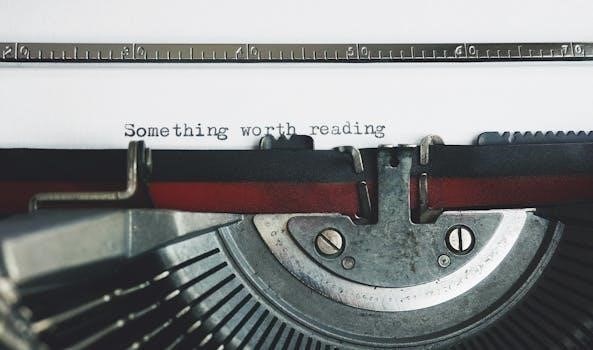Woods timers are designed to automate electrical devices, offering convenience and energy savings. These timers include various models, from simple mechanical versions to advanced digital options. They help manage lighting, appliances, and other devices automatically, enhancing home security and reducing energy consumption without user intervention.
Overview of Woods Timers
Woods timers are designed to automate the operation of electrical devices in your home, providing convenience and potentially reducing energy costs. These timers are versatile tools that can be used with a variety of appliances, lights, and other electrical equipment. They range from simple mechanical models to more sophisticated digital versions, catering to different needs and preferences.
The primary function of a Woods timer is to control when an electrical device turns on or off without manual intervention. This can be particularly useful for applications such as automating indoor and outdoor lighting, controlling seasonal decorations, managing appliances like fans or heaters, and even regulating feeding or watering systems for pets or plants.
By using Woods timers, homeowners can easily create schedules that suit their lifestyle and energy-saving goals. For example, setting lights to turn on automatically at dusk can enhance home security, while programming appliances to operate only during off-peak hours can help lower electricity bills. The ease of use and broad applicability of Woods timers make them a popular choice for automating various aspects of home electrical management.
Types of Woods Timers (Mechanical vs. Digital)
Woods offers two primary types of timers⁚ mechanical and digital, each with distinct features catering to different user preferences. Mechanical timers are simple, reliable devices that use a rotating dial with pins or segments. These pins are pushed in or out to set on/off times. They are straightforward to use, requiring no programming knowledge, making them ideal for basic timing needs. Mechanical timers are generally more affordable and do not require batteries, ensuring continuous operation.
Digital timers, on the other hand, provide greater precision and flexibility. They feature a digital display and buttons for setting precise on/off times, often allowing for multiple events per day and different schedules for weekdays and weekends. Digital timers may include advanced features such as a random setting for security, which varies on/off times to simulate occupancy. They often have a battery backup to maintain settings during power outages.
Choosing between mechanical and digital timers depends on the user’s needs. Mechanical timers are suitable for simple, consistent schedules, while digital timers offer greater customization and features for more complex timing requirements.
Safety Precautions Before Installation
Prior to installing any Woods electrical timer, it is crucial to observe several safety precautions to prevent electrical shock or fire hazards. First, always disconnect the power supply at the circuit breaker or fuse box before beginning any installation or wiring work. This ensures that no live electricity is flowing through the circuit, reducing the risk of electric shock.
Next, carefully inspect the timer and the surrounding electrical components for any signs of damage, such as frayed wires, cracked casings, or loose connections. If any damage is detected, do not proceed with the installation; instead, contact a qualified electrician for assistance. Ensure that the timer is suitable for the intended application and meets all local electrical codes and regulations.
When working with electrical wiring, use appropriate tools and wear insulated gloves. Make sure that all connections are secure and properly insulated to prevent short circuits or arcing. Avoid overloading the timer by connecting devices that exceed its maximum power rating. Following these safety precautions will help ensure a safe and successful installation.
Connecting the Timer to an Electrical Outlet
Connecting your Woods timer to an electrical outlet is a straightforward process, but it’s essential to follow the correct steps to ensure safety and proper functionality. Before you begin, make sure the timer and the outlet are compatible in terms of voltage and amperage. Most Woods timers are designed for standard household outlets, but it’s always a good idea to double-check the specifications.
First, ensure that the device you intend to control with the timer is switched off. Then, plug the device into the timer’s outlet. Next, carefully plug the Woods timer into the electrical outlet. Make sure it fits snugly and is fully inserted to establish a secure connection. Avoid using extension cords or power strips with the timer unless they are heavy-duty and rated for the total wattage of the connected devices.
Once the timer is plugged in, you can proceed with programming it according to your desired schedule. For outdoor timers, ensure that the outlet is protected from moisture and the timer is designed for outdoor use. Regularly inspect the connection to ensure it remains secure and free from damage. Following these steps will help you connect your Woods timer safely and effectively.

Programming a Woods Digital Timer
Programming a Woods digital timer involves a few key steps to automate your devices effectively. First, ensure the timer is plugged into an electrical outlet to charge the battery. Most digital timers have a built-in battery to retain settings during power outages. Once charged, you can begin setting the current time and programming your desired on/off times.
To set the current time, press and hold the “Clock” button while using the “Hour” and “Minute” buttons to adjust to the correct time. Release the “Clock” button once the time is set. Next, press the “Program” button to enter programming mode. Use the “Hour” and “Minute” buttons to set the desired “on” time. Some models allow you to select specific days of the week for the “on” time.
After setting the “on” time, press the “Program” button again to set the “off” time; Use the same method with the “Hour” and “Minute” buttons to specify when you want the device to turn off. Repeat these steps for multiple on/off events if your timer supports it. Finally, ensure the timer is set to “Auto” mode for the programmed settings to take effect. Review your settings to ensure accuracy and enjoy the convenience of automated control.
Setting the Current Time
Setting the current time on your Woods digital timer is a crucial first step to ensure accurate scheduling of your devices. This process usually involves a combination of button presses and adjustments to synchronize the timer with the actual time of day. Begin by locating the “Clock” button on your timer; it is often clearly labeled.
Press and hold the “Clock” button. While holding it, use the “Hour” and “Minute” buttons to adjust the display to the current time. The “Hour” button will increment the hour, and the “Minute” button will increment the minutes. Some models might also have an “AM/PM” indicator, so ensure you set the correct time of day.
Continue holding the “Clock” button while adjusting the hour and minute until the display shows the correct time. Once the current time is accurately displayed, release the “Clock” button. The timer should now retain the set time. To verify, you can briefly press the “Clock” button again to see the current time displayed. If the time is incorrect, repeat the process until it is accurate. With the current time properly set, you can proceed to program your desired on/off times.
Setting On/Off Times
Once the current time is correctly set, the next step is to program the desired on and off times for your connected devices. This involves using the “Program” button, often labeled as “PROG,” along with the “Hour” and “Minute” buttons to specify when you want the timer to activate and deactivate your devices.
Begin by pressing the “Program” button once. The display will likely show “P1” or a similar indicator, signifying the first program setting. Use the “Hour” and “Minute” buttons to set the desired “on” time. Ensure you check the “AM/PM” indicator if your timer has one, to set the time correctly. Once the “on” time is set, press the “Program” button again.
Now, the display will indicate the “off” time setting, possibly with “P1 OFF” or a similar message. Again, use the “Hour” and “Minute” buttons to set the desired “off” time, paying attention to the “AM/PM” indicator if present. After setting the “off” time, press the “Program” button to save the settings and move to the next program slot, if available, or to exit programming mode.
Verify your settings by reviewing the display or consulting the user manual. Your Woods timer will now automatically switch your devices on and off according to the programmed schedule.
Programming Multiple On/Off Events
Many Woods digital timers offer the capability to program multiple on/off events, providing enhanced control over your devices throughout the day or week. This feature is particularly useful for creating varied schedules that mimic occupancy and improve energy efficiency. To program multiple events, you’ll typically use the “Program” button repeatedly to cycle through the available program slots.
After setting the first on/off event (P1), press the “Program” button again to access the second event (P2). The display will indicate the new program slot, and you can set the desired on and off times for this event using the “Hour” and “Minute” buttons, just as you did for the first event. Remember to check the AM/PM indicator if your timer has one.
Continue pressing the “Program” button to cycle through all available program slots (e.g., P3, P4, and so on), setting the on and off times for each as needed. Some timers allow you to program different schedules for different days of the week or even specific days. Consult your timer’s manual for details on how to utilize these advanced scheduling options. Once you have programmed all desired events, ensure you save the settings and exit programming mode.
Using the Random Setting (Security Feature)
The random setting on a Woods timer is a valuable security feature designed to deter potential intruders by simulating occupancy in your home while you are away. This setting causes the timer to turn connected devices, such as lamps or radios, on and off at irregular intervals, making it appear as though someone is home.
To activate the random setting, first ensure your timer is in “Auto” mode. Locate the “Random” or “RND” button on your timer. Press and hold this button for a few seconds until the “RND” indicator appears on the display. Once activated, the timer will begin operating in random mode, overriding the programmed on/off times with unpredictable activations.

The duration of each on and off period in random mode typically varies between a few minutes and a few hours. This variability makes it difficult for anyone observing your home to discern a pattern. Keep in mind that while in random mode, your programmed on/off times will be temporarily suspended. To return to your regular schedule, simply deactivate the random setting by pressing and holding the “Random” button again until the “RND” indicator disappears from the display.
Manual Override Function
The manual override function on a Woods timer provides the flexibility to temporarily bypass the programmed settings and control the connected device directly. This feature is useful when you need to turn a light on or off outside of the scheduled times without disrupting the existing program.
To use the manual override, locate the override button on your timer. This button is usually clearly labeled “Override” or “Manual.” Pressing this button once will typically toggle the connected device between its current state (on or off) and the opposite state. For example, if the timer is set to turn a light on at 6 PM, but you want to turn it on earlier, you can use the manual override to switch the light on immediately.
The manual override function is temporary. The timer will revert to its programmed schedule at the next scheduled on or off time. This ensures that your automated settings are maintained without permanent alteration. If you wish to return to the programmed schedule before the next scheduled event, simply press the override button again to toggle the device back to its automated state. This function offers a convenient way to manage your devices while retaining the benefits of automated control.
Troubleshooting Common Issues
When using Woods electrical timers, you might encounter a few common issues. One frequent problem is the timer not switching on or off as programmed. First, ensure the timer is plugged securely into a functioning electrical outlet and that the device connected to the timer is also switched on. Verify the timer’s settings to confirm the correct on/off times are programmed.
Another common issue involves incorrect time display or programming. If the digital display is showing the wrong time, reset the current time following the instructions in the manual. If programming is not working, clear the memory and reprogram the on/off times. Make sure to select the correct days of the week for the programmed events.
If a mechanical timer is not working, check that the pins are correctly pushed in or pulled out for the desired on/off times. Ensure the timer dial is set to the current time. For both digital and mechanical timers, avoid overloading the timer with devices that exceed its maximum wattage. Overloading can cause the timer to malfunction or overheat. If problems persist, consult the Woods timer manual or contact customer support for further assistance.

Accessing Woods Timer Manuals Online
Finding the correct manual for your Woods timer is crucial for proper setup and troubleshooting. Fortunately, Woods provides several avenues for accessing their timer manuals online. One of the primary resources is the official Woods website, where you can often find a dedicated support or documentation section. Here, you can search for your specific timer model number to download the corresponding PDF manual.
If the official website doesn’t have the manual readily available, try searching online using search engines like Google or Bing. Include the timer model number in your search query to narrow down the results. Many third-party websites, such as ManualsLib, also host a vast collection of user manuals, including those for Woods timers.

Another useful resource is waterheatertimer.org, which maintains an archive of older Woods timer manuals. When downloading manuals from unofficial sources, exercise caution to ensure the website is reputable and the file is safe. Once you’ve located the manual, download it for easy access whenever you need to consult it for instructions or troubleshooting tips.